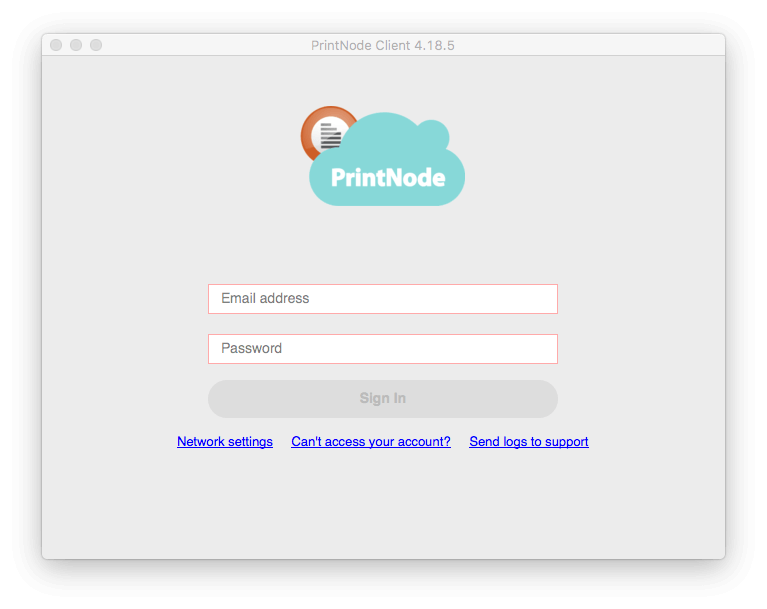Support and Documentation
Installing the Printer-Setup Client – macOS / OS X
To send a print job to your printer you will need to install the Printer-Setup Client on any computer which has access to both the printer and the internet. We currently support Windows, macOS / OS X and Linux.
You can obtain the latest version of the Printer-Setup Client from our Downloads page.
When the Printer-Setup Client installer has finished downloading, run it.
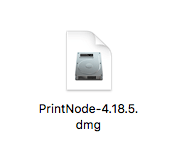
Once you have done this, navigate to your applications folder and open Printer-Setup to start using the Client.
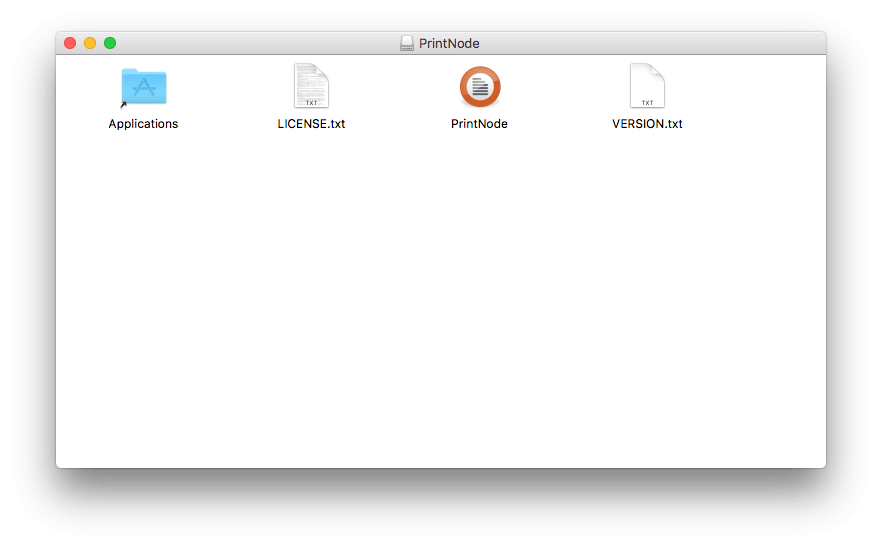
In order to log in to the Printer-Setup Client, you need to sign up for an account – it is free and you don't need to provide any payment information. When you have signed up, enter your email address and password in the Printer-Setup Client login screen.