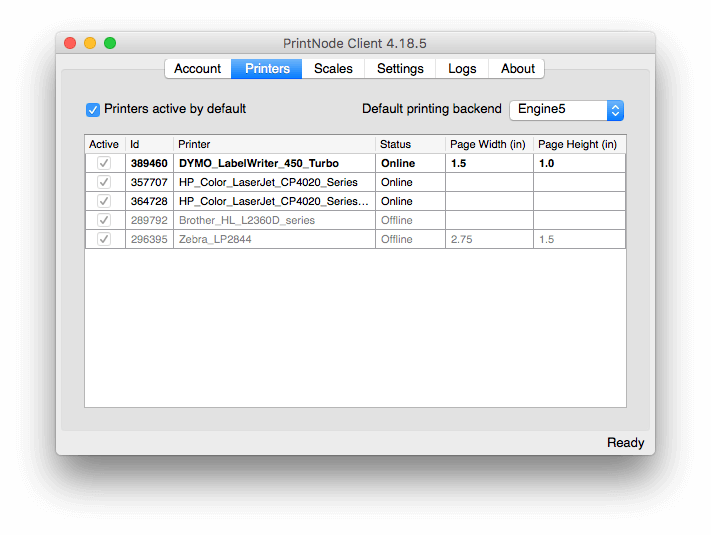Support and Documentation
Remote Printing to a DYMO Printer – macOS / OS X
Configuring your DYMO printer to work with Printer-Setup is straightforward. Follow the instructions below and you'll be up and running quickly.
2
Open the Printer-Setup Client
Make sure the Printer-Setup Client is running. If it is not, open it from the Applications folder.
In the top-right hand corner of your screen, click on the Printer-Setup icon and select Open Printer-Setup.
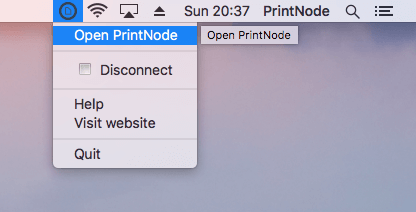
3
Open the Printers tab
In the Printer-Setup Client click on the Printers tab.
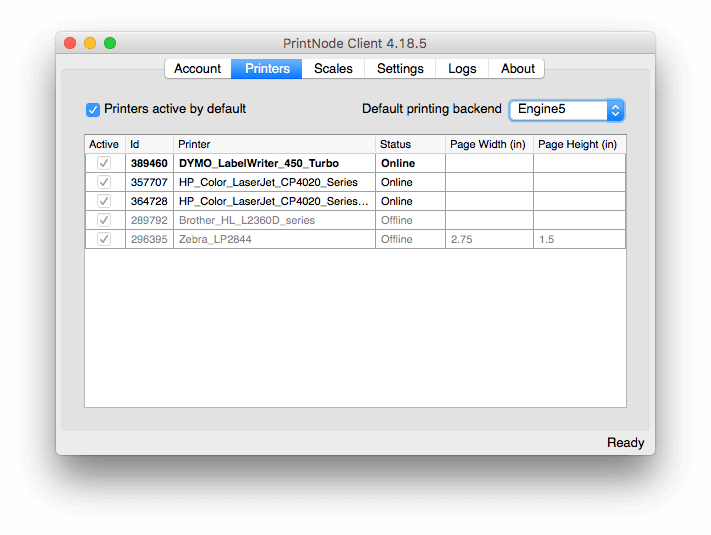
4
Enter your paper dimensions
Find your DYMO printer on the list and enter the width and height of the labels you will be printing.
If you have any trouble printing, try interchanging the width and height values. If you encounter a persistent problem, please contact Printer-Setup support.